Install hexo dependency
1 | $ npm install --save hexo-pdf |
Usage
在post_asset_folder: true的情况下你就可以在 /source/_posts 目录下用和 xxx.md同名的文件夹保存图片和 pdf 文件
然后键入:
1 | {% pdf ./xxx.pdf %} |
_config.yml 文件里:
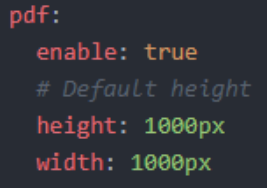
1 | <object data="./xxx.pdf" type="application/pdf" width="100%" height="1000px"> |
object 可换成 embed, iframe